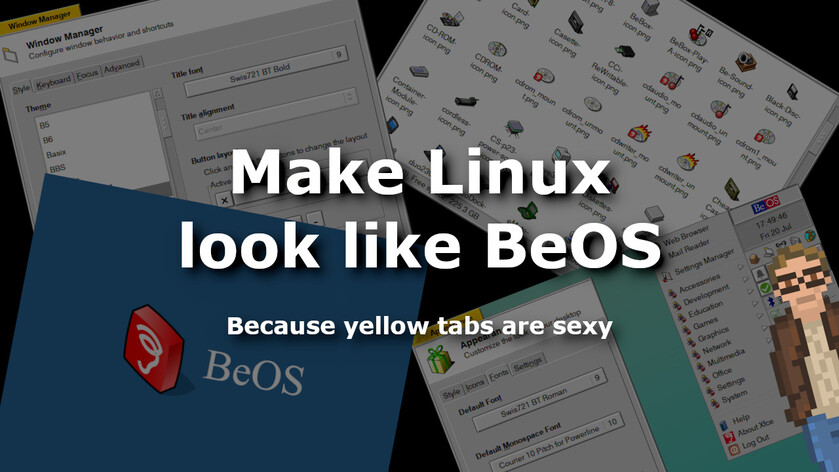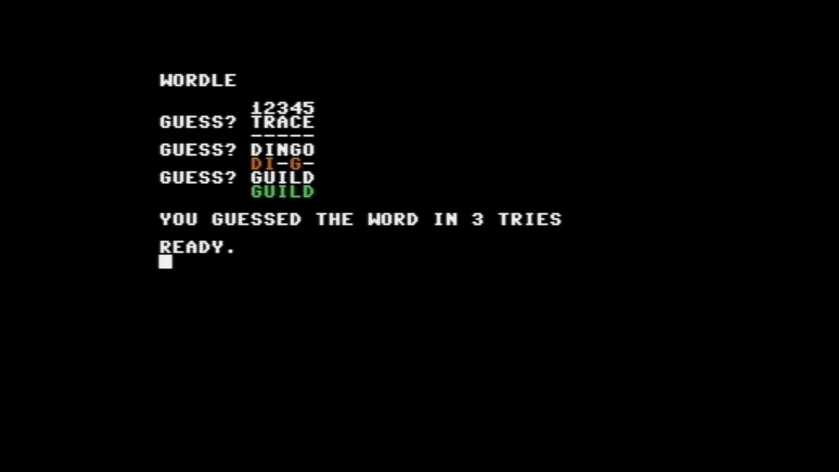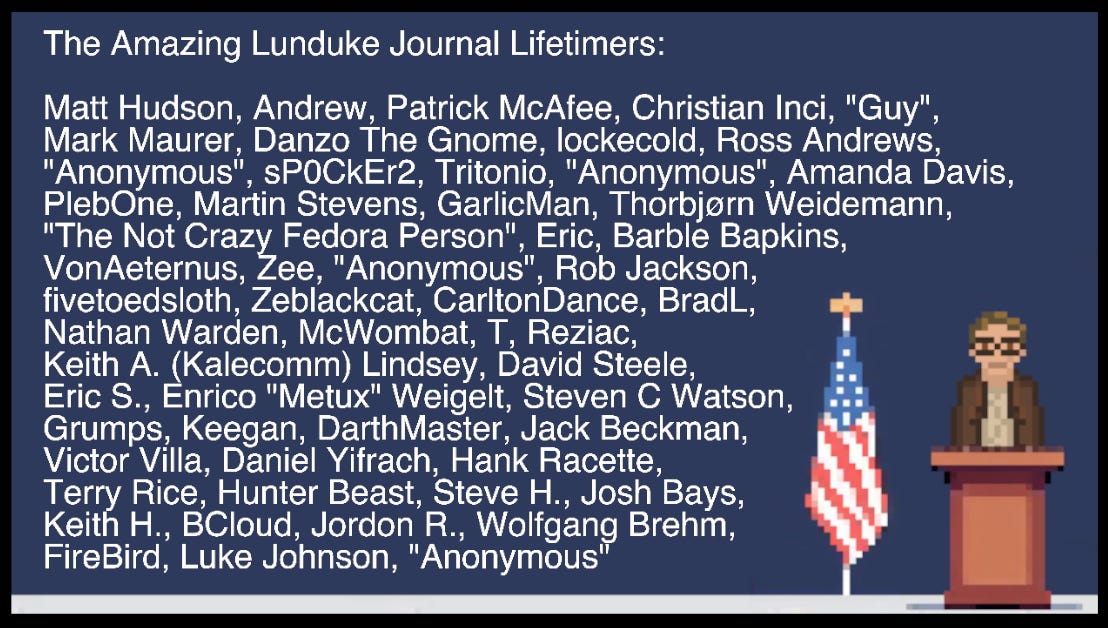Making Linux look like Windows 95 or Classic MacOS? Pshh. That’s easy.
What about making your Linux desktop look like… BeOS?!
BeOS has long since been abandoned. But the BeOS spirit lives on in the form of Haiku: an open source re-implementation of BeOS (which now has many features that the original BeOS lacked).
Let’s walk through exactly how to do that.
Before we start, we’ll be using XFCE as the base desktop environment. When trying to mimic the look and feel of classic (read: “retro”) computer systems, XFCE is (more often than not) a good place to begin.
If you’re not already using XFCE, now’s a good time to get that installed on whatever Linux distribution you are using.
Set the Window Manager Theme
First thing's first: We need a theme to give us those iconic "Yellow Tab", BeOS style window borders.
And, since we're using XFCE (which uses the XFWM window manager), we have a most excellent option: “BeOS-r5 for XFWM”.

It looks darn near spot-on.
Set the GTK Theme
Next, we need to change our GTK theme. Gotta get those buttons looking BeOS-y!
Luckily the “BeOS-r5-GTK” theme is pretty gosh darned close to actual BeOS.
It’s not 100% perfect. But, it’s not far off. Gets most of the UI controls right. Once you combine this with the window manager theme… you’re almost there.
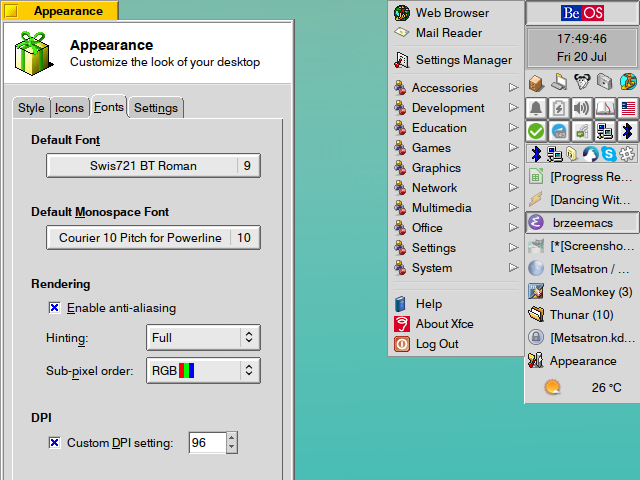
It's not exactly BeOS... but it's not not BeOS, either. Just needs a little tweaking still.
Change the wallpaper
A good, classic looking wallpaper really sets the tone. And, when recreating the BeOS desktop background, the key is simple: Solid blue.
Specifically: Red 51, Green 102, Blue 152.
That’s “BeOS Blue”. Or you can grab one of the more old-school looking BeOS wallpapers… such as this one right here:

Use BeOS (and BeOS Styled) icons
Perhaps more than most operating systems out there, the icons of BeOS have a distinct look.
Isometric pixel art. Super fun looking.
If you have icons on your “BeOS-looking” system that use a different style… it can be more than a little jarring.
I highly recommend “BeOS-r5-Icons”. That icon pack is absolutely mammoth. And should give you more than enough icons to replace all (or close to all) of the icons on your system.
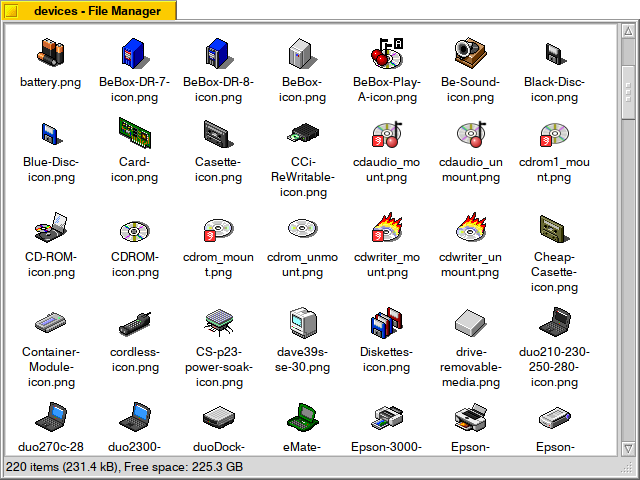
This is a standard icon theme. Meaning you can place the theme folder in ~/.local/share/icons/ and it should be available on GNOME and XFCE systems.
Don’t forget the cursor!
BeOS had a rather unique cursor style. Lots of hands pointing at things.
Luckily there is a cursor set that you can grab to get really close to the BeOS style.
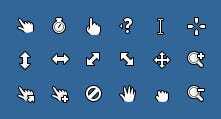
Seriously. Don't skip the cursor. If your system is all decked out to mimick BeOS... but uses the wrong mouse cursor? It's just not going to feel right at all.
Areas for Improvement
At this point, the overall system has a great, BeOS-y look.
But it’s not perfect.
The biggest remaining issue is the XFCE panel. You can tweak it a bit to make it more BeOS-like (see the GTK screenshot above). But, as of this moment, we don't have a drop-in, pixel-perfect way to make the XFCE panel (or anything else) look exactly BeOS-like.
You may also want to tweak your terminal application to use a white background (like BeOS, itself). See this screenshot to give you an idea for how to theme your terminal to make it “BeOS Authentic”.

Also, a big thank you to Metsatron on GitLab for putting much of this together! Being able to make Linux look like any other operating system is a small part of what makes using Linux just so much fun.
Making Linux look like other systems is a favorite pastime of The Lunduke Journal. Here are some articles that detail how to make Linux look like… a bunch of different OS's: